Threaded View
-
19-12-2008 #1
Right so for reasons I’m not going to go into I needed to partition my USB Flash drive into 2 different partitions, there’s various portioning software out there that will properly do this...however every FREE program I tried ether didn’t work for removable drives or you had to pay for software that will do it. NOT GOOD ENUFF!
So I found a free programme that said it could do it but it didn’t work on all flash drives, what do you know? it didn’t take to my flash drive. GREAT!
So how can we make Windows XP see any USB flash drive as a local disk rather than a removable disk?
By default a USB flash drive is detected by Windows XP as a removable disk. You can't setup or create multiple partitions on a removable disk using just windows, windows is unable to display multiple partitions on the USB flash drive if it is detected as a removable disk! NICE!
So what are we going to do?
Well we can address this problem by creating our own custom driver for the USB device, forcing windows to detect the USB flash drive as a local disk. As luck would have it the base driver is already available for compact flash cards and can be easily modified for our USB flash drive.
This will essentially make windows detect our USB flash drive as a local disk, which can then be partitioned. SWEET A!
Now I’m going to show you what we need to do!
Prerequisites:
- USBDRIVERS.ZIP
- WINDOWS XP, PC
- USB FLASH DRIVE
- NOTEPAD ++ (any text editor with line numbers)
Step 1. Boot into windows xp, insert your USB flash drive.
Step 2. Download and extract USBDRIVERS.ZIP
Step 3.
Go to the folder where you extracted USBDRIVERS.ZIP to, right-click on the file called "cfadisk.inf", then open the file with NOTEPAD ++. Now find line 26 in the file "cfadisk.inf", now you will need to find on that line where it says "EDITME".
Leave this file open as we will be coming back to it !
Step 4.
Now click your windows start button and go to: Start-> Run and then type in "devmgmt.msc" then click the "ok" button. Now expand the "Disk Drives" menu, then double click on the USB Flash Drive you would like to work with.
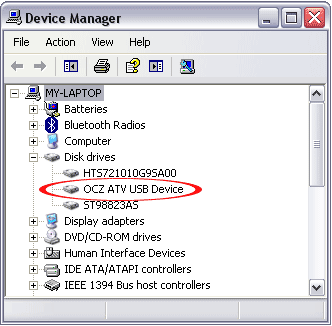
Step 5.
From the "USB Device Properties" window that opens, click the on the "Details" tab, now select the entry listed as the "Device Instance ID" and then press "ctrl+c" to copy the text to your clipboard.
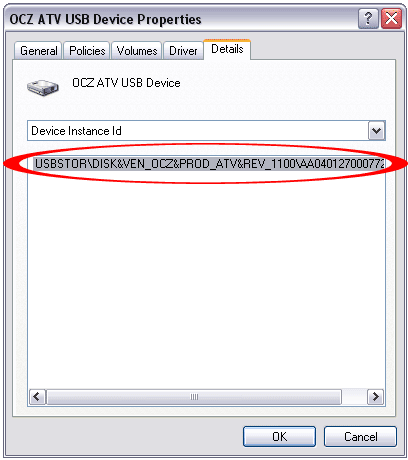
Step 6.
Now go back to the file we opened in Step 3., on line 26 of the "cfadisk.inf" file after the comma you need to delete the text saying "EDITME" and replace it with the text from your clipboard, so now on your keyboard press "ctrl+v" to paste the text into that section of the file.
Now close the file and save the changes.
Step 7.
Now click your windows start button and go to: Start-> Run and then type in "devmgmt.msc" then click the "ok" button to get the "Device Manager" window. Under "Disk Drives" locate and "right-click" the USB flash drive you would like to work with and select the option to "Update Driver".
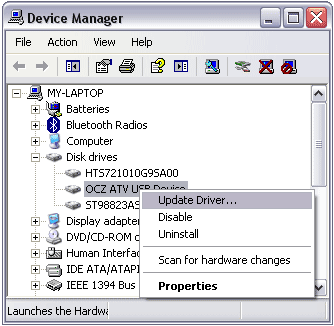
Step 8.
Now select "No, not at this time" when asked if you would like to "connect to the windows update service" to search for software/drivers.
Now select the option to "Install from a list or specified location (Advanced)"
Then select "Don't search. I will choose the driver to install".
Next choose "Have Disk" and then browse to your USBDRIVERS folder and select the file called "cfadisk.inf", then click the "Open" button.
Now you can click the "ok" button.
You should get a "Update Driver" warning, just click the "Yes" button to that. You should get a warning that the driver is not "digitally signed", thats ok we know why, just click the "Next" button for that as well.
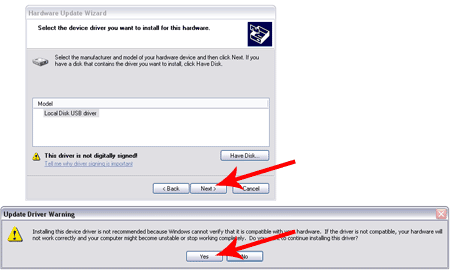
All done, you maybe asked if you would like to restart windows now, i suggest you do BUT befor you do, make sure you close any other open files/programs and save your work first !
Next time you load into windows your USB flash drive should be detected as a local disk rather than removable disk, this will allow you to partition the device from within windows.
Note: Simply rollback the driver when you would like windows to detected your USB flash drive as removable disk again.
I'll be using my USB flash drive as a dual boot linux drive for somthing i'm working on at the momment, you may need to use it for somthing else i dont know, maybe your going to use it as a boot drive for you cnc machine running Mach3 maybe?
One thing is for sure, next time we need to partition a usb flash drive we know just how to go about it WITH OUT needing to buy any specialist software !
I hope this helps anyone looking to do this !
Cheers,Last edited by Lee Roberts; 19-12-2008 at 10:29 AM.
.Me
-
The Following User Says Thank You to Lee Roberts For This Useful Post:
Thread Information
Users Browsing this Thread
There are currently 1 users browsing this thread. (0 members and 1 guests)
Similar Threads
-
Flash POP Warning
By longy in forum Metalwork DiscussionReplies: 0Last Post: 18-03-2014, 10:45 PM -
Local labour
By D-man in forum Opportunities Available & SoughtReplies: 0Last Post: 17-07-2013, 06:19 AM -
Any local cnc'rs
By wildbill in forum General DiscussionReplies: 2Last Post: 18-02-2010, 01:52 AM -
Windows Xp: Setup Flash Drive Partitions
By Lee Roberts in forum Computer SoftwareReplies: 1Last Post: 19-12-2008, 10:43 AM -
eBay: 2GB USB Flash Memory, Swivel Stick (black)
By Lee Roberts in forum Items On eBay UKReplies: 1Last Post: 17-12-2008, 05:34 PM












 Reply With Quote
Reply With Quote

Bookmarks